Resources
How to Use the IAI Servo Press, Mode 1: Speed Control-Position Stop
Hello this is Ray Marquiss, senior application engineer with Valin Corporation, and this video is going to show the details of using the servo press in the first of the position press modes which is “Speed Control-Keeping Position”.
I want to talk about the different press motion modes. There's a table right out of the manual that I'm showing here and you can see there are nine modes. There are 4 speed control and five force control, and then inside each speed control there's position stop, distance stop, load stop and the incremental stop. It's important to look at this part first because when we go back to the software and we look at these modes, they have a slightly different name. “Speed control-keeping position”, “keeping distance”, “keeping load”, “holding incremental load”. So basically, when you see “keeping”, or “holding” in the software, that means “stopping at” just like it shows in the manual here. The other thing I want to point out is that in the speed control there's this position stop, distance stop, load stop, and incremental stop. And there are those same four modes in the force control. We’ll forget about mode #9 for now. But I'm probably only going to complete the videos for the first 4 modes in speed control because the only difference is that in speed control the speed is held consistent while it finds its position or it finds its distance in this case, or it finds the load, or it finds the incremental load. In force control, the speed is not held consistent, so it will slow down or speed up based on the resistance of the load that you're pushing against, but it will still stop at the position. So if I do a speed control position stop or a force control position stop, both of those modes are going to have the actuator move to a target position before it stops, so these modes are kind of duplicated.
In previous videos we showed an introduction to the software and another video explains each of the program motion steps. In this video I'm going to focus on the “speed control keeping position”. So this program is designed to go to a position while looking for a load. So if we exceed this load before we get to this position, then that's going to signal an alarm. If we don't make it to position, that will signal an alarm, and I've defined my approach motion, search motion, press motion, depress motion, and return in here, plus my judgment settings. I'm going to run this program by clicking on the operation monitor, answering yes to the silly question. Now a lot of people have problems here because they just try to run, but I've got to actually select the program. The program that we're going to use is this program 23. So in this start program here I'll go down to 23. Everything’s set: the servo is on, the actuator is homed. If they weren’t, I would do that first before trying to run any programs. I'm going to hit the program start and we’ll watch the data down here.
It's looking for that position. It found it. It's at 60, and the current load is about 33 newtons. Let's run it one more time. It's pressing 60 in about 33 newtons is our feedback force, so over in my program here I said the maximum load is 60 newtons. But that's going to be a lot if I only really need 30, so let's lower that down to something like 40. And you'll see why in a minute. We’ll just run it again to make sure it works. OK, that's all working pretty good. Now here's a video showing that.
Next, let's see what happens if we have a problem. This problem that I'm going to show you is maybe a misplaced part or an extra part. What will happen is we're going to try to make it to that 60 millimeters, which we will, but there will be too much load coming back because we've depressed our spring too much. And that will look like this. So we exceeded that that load that we set in the program of 30 Newton or 40 newtons, and so we got a maximum press overload. So the program stopped and the actuator just returned right away. Here's a video showing that failure. If I discovered, while I'm using this particular mode, that I need to change the end position in order to get a part to fit together better, all I need to do is just change this end position. I could say I want to go to 65 millimeters. Instead of 60, but I want to pay attention to this maximum load here to make sure that they don't go over that maximum load at 65.
There's a couple of ways to do this. The first one is that I can go back here and change to the trial operation, select the job speed, or a better way to do it is since I want to go to 65 millimeters and I want to make sure that I don't exceed the limit I'll go here and say 65 millimeters is my target. Then press the start button. The actuator will move to 65 millimeters and then I can see that my load is 46.2. I'm going to send it back up to the top so that we're ready to start the program and remember that 46.2 number. So I'm going to need to increase this maximum load if I want to press to 65 millimeters, so I'll change this to 50. I also want to pay attention to my judgment parameters up here to make sure I'm within this window for the position and the force feedback or the load which is set pretty wide so that I can do this next. I'll save this. We’ll come back to the program operation here, and I'm going to run by clicking program operation tab and run program 23 again. And you can see that the position went down to 65 millimeters and we didn't fault out. Everything is good. Now it's going back up and that's all good. Here's a video that shows that one.
That's it for this video. Thanks for watching. If you have questions, you can have them answered by using the information on the screen. Look for other videos that show more information about using the intelligent actuator servo press coming soon.
If you have questions you can reach us at the link on the screen or you can call Valin at (855) 737-4716 or fill out our online form.
I want to talk about the different press motion modes. There's a table right out of the manual that I'm showing here and you can see there are nine modes. There are 4 speed control and five force control, and then inside each speed control there's position stop, distance stop, load stop and the incremental stop. It's important to look at this part first because when we go back to the software and we look at these modes, they have a slightly different name. “Speed control-keeping position”, “keeping distance”, “keeping load”, “holding incremental load”. So basically, when you see “keeping”, or “holding” in the software, that means “stopping at” just like it shows in the manual here. The other thing I want to point out is that in the speed control there's this position stop, distance stop, load stop, and incremental stop. And there are those same four modes in the force control. We’ll forget about mode #9 for now. But I'm probably only going to complete the videos for the first 4 modes in speed control because the only difference is that in speed control the speed is held consistent while it finds its position or it finds its distance in this case, or it finds the load, or it finds the incremental load. In force control, the speed is not held consistent, so it will slow down or speed up based on the resistance of the load that you're pushing against, but it will still stop at the position. So if I do a speed control position stop or a force control position stop, both of those modes are going to have the actuator move to a target position before it stops, so these modes are kind of duplicated.
In previous videos we showed an introduction to the software and another video explains each of the program motion steps. In this video I'm going to focus on the “speed control keeping position”. So this program is designed to go to a position while looking for a load. So if we exceed this load before we get to this position, then that's going to signal an alarm. If we don't make it to position, that will signal an alarm, and I've defined my approach motion, search motion, press motion, depress motion, and return in here, plus my judgment settings. I'm going to run this program by clicking on the operation monitor, answering yes to the silly question. Now a lot of people have problems here because they just try to run, but I've got to actually select the program. The program that we're going to use is this program 23. So in this start program here I'll go down to 23. Everything’s set: the servo is on, the actuator is homed. If they weren’t, I would do that first before trying to run any programs. I'm going to hit the program start and we’ll watch the data down here.
It's looking for that position. It found it. It's at 60, and the current load is about 33 newtons. Let's run it one more time. It's pressing 60 in about 33 newtons is our feedback force, so over in my program here I said the maximum load is 60 newtons. But that's going to be a lot if I only really need 30, so let's lower that down to something like 40. And you'll see why in a minute. We’ll just run it again to make sure it works. OK, that's all working pretty good. Now here's a video showing that.
Next, let's see what happens if we have a problem. This problem that I'm going to show you is maybe a misplaced part or an extra part. What will happen is we're going to try to make it to that 60 millimeters, which we will, but there will be too much load coming back because we've depressed our spring too much. And that will look like this. So we exceeded that that load that we set in the program of 30 Newton or 40 newtons, and so we got a maximum press overload. So the program stopped and the actuator just returned right away. Here's a video showing that failure. If I discovered, while I'm using this particular mode, that I need to change the end position in order to get a part to fit together better, all I need to do is just change this end position. I could say I want to go to 65 millimeters. Instead of 60, but I want to pay attention to this maximum load here to make sure that they don't go over that maximum load at 65.
There's a couple of ways to do this. The first one is that I can go back here and change to the trial operation, select the job speed, or a better way to do it is since I want to go to 65 millimeters and I want to make sure that I don't exceed the limit I'll go here and say 65 millimeters is my target. Then press the start button. The actuator will move to 65 millimeters and then I can see that my load is 46.2. I'm going to send it back up to the top so that we're ready to start the program and remember that 46.2 number. So I'm going to need to increase this maximum load if I want to press to 65 millimeters, so I'll change this to 50. I also want to pay attention to my judgment parameters up here to make sure I'm within this window for the position and the force feedback or the load which is set pretty wide so that I can do this next. I'll save this. We’ll come back to the program operation here, and I'm going to run by clicking program operation tab and run program 23 again. And you can see that the position went down to 65 millimeters and we didn't fault out. Everything is good. Now it's going back up and that's all good. Here's a video that shows that one.
That's it for this video. Thanks for watching. If you have questions, you can have them answered by using the information on the screen. Look for other videos that show more information about using the intelligent actuator servo press coming soon.
If you have questions you can reach us at the link on the screen or you can call Valin at (855) 737-4716 or fill out our online form.
A lesson for me is that I need to involve you earlier in the program.
You were tireless in your support and it will not be forgotten!