Resources
How To Setup IAI RCON Ethernet/IP Gateway Using IAI Parameter Configuration Tool
Hello everyone, I am Tom Trinh, Senior Application Engineer for Valin Corporation.
Today I will illustrate how to set up Internet/IP communication to communicate between IAI RCON Ethernet/IP Gateway to an Omron N series PLC using the IA-OS utility.
Here's a system configuration that you can have with the IAI RCON controller.
So what you have here is a gateway on the very left side and I have a 24 Volt power supply connect to it. That's how it's powered. The gateway can be CC link, DeviceNet, or EtherCAT, or Ethernet/IP, or Profibus, or Profinet. In our demonstration today, we will use Ethernet/IP. Next to its, you can stack up whatever the drive that you need for the actuator that you choose. The actuators can be RCP, RCA, RCL, RCD, RCS, ISB as well as electric cylinder, EC cylinder. For certain actuators that require three phase and single phase, there's an extra module here and there's also regenerative resistor unit if you need it. For some other models that require absolute unit. For certain actuator you know we can use these RCON ABU as well. And then these are option units for running the RCS and ISB. To get this RCON up and running you would need couple software. First one is the IA-OS that allows you to do diagnostics as well as set up positions if needed. There is another software called Parameter Configuration Tool and that's how you would need to use to set up number of axis like connect to the gateway and also the mapping of the Ethernet/IP or any gateway, a field networks if you need. There's also teach pendant that you can connect to the gateway as well. As far as the software and how you connect to the gateway, there are two ways to do that. You can either connect USB cable to a USB port or an Ethernet cable between your PC to the Ethernet port.
This slide shows my demo current demo that I have that I will illustrate. So what I have is an Ethernet/IP Gateway RCON-GW-EP and I have a drive that is RCON RCON- PC-2. It basically allows me to control two actuators. These are the two actuators that I connect to the RCON-PC-2. The first one is RCP6-SA4C-WA-35P-5-60-P3-R01. So this actuator has a 60 mm stroke, 5 mm pitch screw and also the robotic cable. On this actuator I have a RCP6-TA6C-WA-42P-20-200-P3-P-CJT. So this actuator has the pitch of 20 millimeter with a stroke length of 200 millimeter. And both of these actuators have a battery-less absolute encoder meaning you don't need any battery which is a very nice feature to have. Then I have a 24 Volt power supply connect and powered up the RCON system. I also have the little switch here Ethernet switch that allows me to connect the PLC to it. This is just happened to be an Omron NX102 PLC. But this PLC can be any PLC with the Ethernet/IP scanner. It can be Mitsubishi, it can be Siemens, Allen Bradley. They all will work. Now what I have also here is the my computer and I have a USB cable for my computer connecting to the RCON. I also have an Ethernet cable connect from my computer to the switch. The software that I need once again is IAI-OS and IAI Parameter Configuration Utility and I'm using Omron Sysmac Studio just to manipulate the data. I will show you how it works.
So first and foremost you need to launch the II parameter Configuration tool and that is this parameter configuration tool here. Once you launch it, the window will come up and what you want to select is the RCON. So you can select and use this arrow down and choose RCON because that's what we have and then click OK. Then another window will come up and this window you want to click on port config. This is where you tell the computer here is the port that you are using to communicate to the RCON system. So now once you click the port config as I mentioned before, you need to know ahead of time in your device manager which port is your USB is connected to and that's how you would select it. Once you know that port, select it and then click OK. Then what you want to do next is click read. OK what we'll do is we'll go out and read whatever setup in theRCON system and then come back. So these are a little bit more windows what is show up as soon as you click read. OK, same thing here. The one thing I recommend to do is you want to select settings, select Specialty Parameter and this window will come up. By default this MON signal is valid. What it means is that it's basically a bit that will tell from the PLC to the IAI RCON, all right, I’m going to communicate and that's the bit you can turn on and off. And now my suggestion is you don't really need to do that.
So that's how you set up Ethernet/IP communication to communicate between RCON Ethernet/IP gateway to an Omron N series PLC using IAI parameter configuration tool. If you have any questions, please feel free to call us at the number below and thank you for watching.
Contact Valin’s automation experts today at (855) 737-4716 to discuss migrating your system.
Today I will illustrate how to set up Internet/IP communication to communicate between IAI RCON Ethernet/IP Gateway to an Omron N series PLC using the IA-OS utility.
Here's a system configuration that you can have with the IAI RCON controller.
So what you have here is a gateway on the very left side and I have a 24 Volt power supply connect to it. That's how it's powered. The gateway can be CC link, DeviceNet, or EtherCAT, or Ethernet/IP, or Profibus, or Profinet. In our demonstration today, we will use Ethernet/IP. Next to its, you can stack up whatever the drive that you need for the actuator that you choose. The actuators can be RCP, RCA, RCL, RCD, RCS, ISB as well as electric cylinder, EC cylinder. For certain actuators that require three phase and single phase, there's an extra module here and there's also regenerative resistor unit if you need it. For some other models that require absolute unit. For certain actuator you know we can use these RCON ABU as well. And then these are option units for running the RCS and ISB. To get this RCON up and running you would need couple software. First one is the IA-OS that allows you to do diagnostics as well as set up positions if needed. There is another software called Parameter Configuration Tool and that's how you would need to use to set up number of axis like connect to the gateway and also the mapping of the Ethernet/IP or any gateway, a field networks if you need. There's also teach pendant that you can connect to the gateway as well. As far as the software and how you connect to the gateway, there are two ways to do that. You can either connect USB cable to a USB port or an Ethernet cable between your PC to the Ethernet port.
This slide shows my demo current demo that I have that I will illustrate. So what I have is an Ethernet/IP Gateway RCON-GW-EP and I have a drive that is RCON RCON- PC-2. It basically allows me to control two actuators. These are the two actuators that I connect to the RCON-PC-2. The first one is RCP6-SA4C-WA-35P-5-60-P3-R01. So this actuator has a 60 mm stroke, 5 mm pitch screw and also the robotic cable. On this actuator I have a RCP6-TA6C-WA-42P-20-200-P3-P-CJT. So this actuator has the pitch of 20 millimeter with a stroke length of 200 millimeter. And both of these actuators have a battery-less absolute encoder meaning you don't need any battery which is a very nice feature to have. Then I have a 24 Volt power supply connect and powered up the RCON system. I also have the little switch here Ethernet switch that allows me to connect the PLC to it. This is just happened to be an Omron NX102 PLC. But this PLC can be any PLC with the Ethernet/IP scanner. It can be Mitsubishi, it can be Siemens, Allen Bradley. They all will work. Now what I have also here is the my computer and I have a USB cable for my computer connecting to the RCON. I also have an Ethernet cable connect from my computer to the switch. The software that I need once again is IAI-OS and IAI Parameter Configuration Utility and I'm using Omron Sysmac Studio just to manipulate the data. I will show you how it works.
So first and foremost you need to launch the II parameter Configuration tool and that is this parameter configuration tool here. Once you launch it, the window will come up and what you want to select is the RCON. So you can select and use this arrow down and choose RCON because that's what we have and then click OK. Then another window will come up and this window you want to click on port config. This is where you tell the computer here is the port that you are using to communicate to the RCON system. So now once you click the port config as I mentioned before, you need to know ahead of time in your device manager which port is your USB is connected to and that's how you would select it. Once you know that port, select it and then click OK. Then what you want to do next is click read. OK what we'll do is we'll go out and read whatever setup in theRCON system and then come back. So these are a little bit more windows what is show up as soon as you click read. OK, same thing here. The one thing I recommend to do is you want to select settings, select Specialty Parameter and this window will come up. By default this MON signal is valid. What it means is that it's basically a bit that will tell from the PLC to the IAI RCON, all right, I’m going to communicate and that's the bit you can turn on and off. And now my suggestion is you don't really need to do that.
So that's how you set up Ethernet/IP communication to communicate between RCON Ethernet/IP gateway to an Omron N series PLC using IAI parameter configuration tool. If you have any questions, please feel free to call us at the number below and thank you for watching.
Contact Valin’s automation experts today at (855) 737-4716 to discuss migrating your system.
A lesson for me is that I need to involve you earlier in the program.
You were tireless in your support and it will not be forgotten!