Resources
How To Connect to the Beijer PLC XP325 Using the BCS Development Tool Through an Ethernet Cable
Hello everyone, I'm Tom Trinh, Senior Application Engineer for Valin Corporation.
Today I will illustrate how to connect to the Beijer PLC XP325 using the BCS tool which is the Beijer development tool through Ethernet cable.
So first and foremost what you see in front of you is Beijer PLC XP325. I have 24 Volt power supply connecting these two terminals. The 1st 2 terminal this is blue is a 0 Volt and the brown is plus 24 Volt. I also have just happened to have a RTD connect to the RTD input zero and I have an Ethernet cable connect to this Ethernet port. You notice also right now the Ethernet. There's an LED here indicated that the Ethernet is solid. That means there's no communications, but as soon as I communicate to it, it will be flashing. So on the BCS tool I already launch it. So what do you want to do is click online and then select easy connection and what it will do is it will go out and search and see what PLC is out there. So that found it, the XPC 325 and has the IP address 192168.15.1. At this point what you want to do is to go to your computer under the network adapter you want to select the Internet Protocol version, double click on that and make sure the first three octets is exactly the same. So in this case, I need to set it up so that it matched 192.168.15, and then whatever the last octet is, it needs to be different than dot one, because dot one is the PLC itself. So I set my to be 192.168.15.100 with the subnet mask 255.255.255.0. OK, once you've done that, you can go back to the BCS tool and click online and select login. As soon as you click this and if there's a communication and you will see this Ethernet LED will be flashing very fast. So I'm going to go ahead and do that, and this will now come up. If you want to connect to that, yes. And now you see the screen showing it's connecting and now it's flashing instead of solid like before. And also in the BCS tool, you know you connected live with the PLC because it's green here as well as the PLC is in the RUN mode. So that's how you set up your computer to communicate or talk to the Beijer PLC XP325 from the Beijer development tool, BCS tool.
If you have any questions, please call (855) 737-4716 or fill out our online form.
Today I will illustrate how to connect to the Beijer PLC XP325 using the BCS tool which is the Beijer development tool through Ethernet cable.
So first and foremost what you see in front of you is Beijer PLC XP325. I have 24 Volt power supply connecting these two terminals. The 1st 2 terminal this is blue is a 0 Volt and the brown is plus 24 Volt. I also have just happened to have a RTD connect to the RTD input zero and I have an Ethernet cable connect to this Ethernet port. You notice also right now the Ethernet. There's an LED here indicated that the Ethernet is solid. That means there's no communications, but as soon as I communicate to it, it will be flashing. So on the BCS tool I already launch it. So what do you want to do is click online and then select easy connection and what it will do is it will go out and search and see what PLC is out there. So that found it, the XPC 325 and has the IP address 192168.15.1. At this point what you want to do is to go to your computer under the network adapter you want to select the Internet Protocol version, double click on that and make sure the first three octets is exactly the same. So in this case, I need to set it up so that it matched 192.168.15, and then whatever the last octet is, it needs to be different than dot one, because dot one is the PLC itself. So I set my to be 192.168.15.100 with the subnet mask 255.255.255.0. OK, once you've done that, you can go back to the BCS tool and click online and select login. As soon as you click this and if there's a communication and you will see this Ethernet LED will be flashing very fast. So I'm going to go ahead and do that, and this will now come up. If you want to connect to that, yes. And now you see the screen showing it's connecting and now it's flashing instead of solid like before. And also in the BCS tool, you know you connected live with the PLC because it's green here as well as the PLC is in the RUN mode. So that's how you set up your computer to communicate or talk to the Beijer PLC XP325 from the Beijer development tool, BCS tool.
If you have any questions, please call (855) 737-4716 or fill out our online form.
A lesson for me is that I need to involve you earlier in the program.
You were tireless in your support and it will not be forgotten!